DC Unlocker v 1201 Huawei Ascend W1, W2 Windows phones direct unlock added
Unofficial support site By Welcome Zone Haldwani
Huawei Ascend W1 and W2 windows phone unlock guide
IMPORTANT: Before proceeding, enable "Qualcomm background settings" on your phone.
NOTE: Special code to enter Diagnostics menu will not work on "emengency call" dial pad! It will work only via marked dial pad icon on image above
3. Further "Background settings" and "Qualcomm background settings"
4. Switch it on. Restart phone. Then connect it to PC and install drivers
5. Launch DC-unlocker software
6. Detect device by selecting Huawei phones from manufacturers drop down menu list, "Select model" leave on Auto detect (recommended), then read the info on software for how to correctly prepare phone for detection. After phone is prepared, connected to PC and it's drivers installed, click magnifying glass button
7. Wait till program detects it
8. Open Server tab, enter your username and password that you received after credits purchase. Click "Check login". (you can buy credits here www.dc-unlocker.com/buy). If DC-Unlocker/Vygis/Rocker/Infinity dongle is connected, only click " Check login "
Click here is you don't know how to get user account
Open Unlocking tab, click “Unlock” button
9. Wait for device to be unlocked
After you see that phone was successfully unlocked, restart it to complete procedure. Now you can use it with any SIM card.
HOME PAGE
Download
Unofficial support site By Welcome Zone Haldwani
Huawei Ascend W1 and W2 windows phone unlock guide
IMPORTANT: Before proceeding, enable "Qualcomm background settings" on your phone.
- Open dial pad
NOTE: Special code to enter Diagnostics menu will not work on "emengency call" dial pad! It will work only via marked dial pad icon on image above
2. Enter code ##2846579# and select "Project Menu"
3. Further "Background settings" and "Qualcomm background settings"
4. Switch it on. Restart phone. Then connect it to PC and install drivers
5. Launch DC-unlocker software
6. Detect device by selecting Huawei phones from manufacturers drop down menu list, "Select model" leave on Auto detect (recommended), then read the info on software for how to correctly prepare phone for detection. After phone is prepared, connected to PC and it's drivers installed, click magnifying glass button
7. Wait till program detects it
8. Open Server tab, enter your username and password that you received after credits purchase. Click "Check login". (you can buy credits here www.dc-unlocker.com/buy). If DC-Unlocker/Vygis/Rocker/Infinity dongle is connected, only click " Check login "
Click here is you don't know how to get user account
Open Unlocking tab, click “Unlock” button
9. Wait for device to be unlocked
After you see that phone was successfully unlocked, restart it to complete procedure. Now you can use it with any SIM card.
HOME PAGE
Download






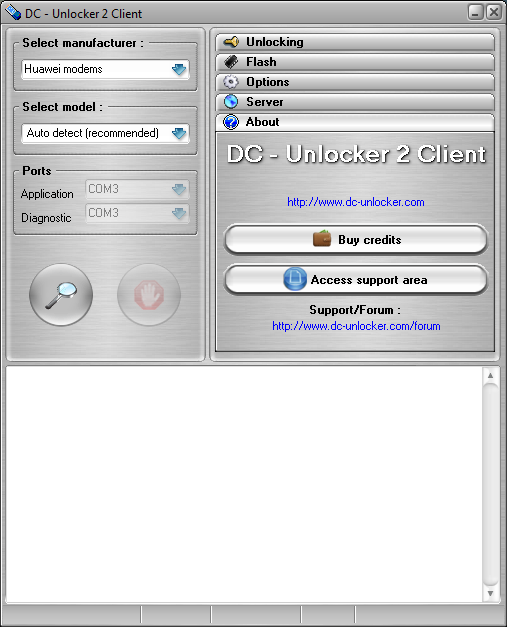




No comments:
Post a Comment