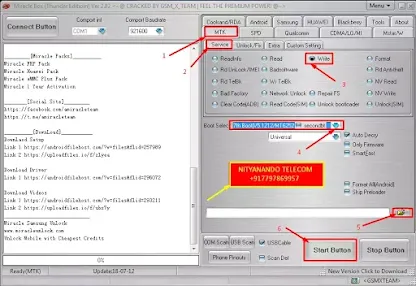
Kechaoda K72 Flash File Download:
| Model Name : | Kechaoda K72 |
| File Name: | Kechaoda K72 Firmware_MT6260DA.bin |
| File Size: | 4.90 MB |
| Password: | NityanandoTelecom |
Kechaoda K72 Flash File Details:
1. First Power Off Your Phone, Then Remove Battery And Insert Battery Back.
2. Please Hold Boot Key (UP and DOWN), And Insert USB cable.
3. Now Open Miracle Boot Key In cases Boot key not Find.
4. Battery Should be Charged more than 40%
Waiting for USB Port...
Set MediaTek USB Port (COM18)
Connecting to Phone,Wait..
Connected to Phone.
CPU: MT6260_S0001 Ver: CB01 md:8000
Downloading Boot7 ...
Nor/SF Flash Type: NOR_NEW_0113
Nor Flash Code: 00EF0070(00160000)
Nor/SF Flash Size: 0x400000 Hex Bytes
INT/EXT RAM Size: 0x0/0x0
The file be proceeded
Erasing...63
>>Writing(Nor)...
Done.
How To Flash Kechaoda K72 Mobile:
Step 1: First Download Kechaoda K72 Mobile Firmware/Flash File and Extract Files On Your Computer.
Step 2: Then Install Kechaoda K72 USB Driver On Your Computer, If You Already Have A USB Driver Installed (SKIP) Follow This Step. (MTK Driver)
Step 3: Open Kechaoda K72 Mobile Flash Tool. (Miracle Box)
Step 4: Now First Click MTK Option And Then Select Write Flash Option And Select Your Boot. (Auto Boot_7)
Step 2: Then Install Kechaoda K72 USB Driver On Your Computer, If You Already Have A USB Driver Installed (SKIP) Follow This Step. (MTK Driver)
Step 3: Open Kechaoda K72 Mobile Flash Tool. (Miracle Box)
Step 4: Now First Click MTK Option And Then Select Write Flash Option And Select Your Boot. (Auto Boot_7)
Step 5: Then Upload Kechaoda K72 firmware/ Flash File (
Step 6: Press Start Button And Switch Off Your Kechaoda K72 Mobile And Wait (5 Sec) And Connect USB Cable Using Boot Key. (Center Key)
Step 7: Now Kechaoda K72 Mobile Flash Processing Start, Now Wait At Least 5 Minutes.
Step 8: After Download Complete ON Your Computer Screen, Then Remove Kechaoda K72 Mobile USB Cable.
Step 9: Unplug Cable And Power ON Kechaoda K72 Mobile And Press Power Button Your Phone.
Step 10: Now Your Kechaoda K72 Mobile Is Complete.
