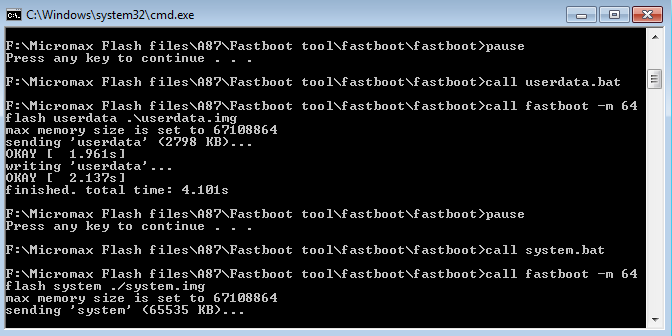Micromax X254 Flash done with flash tool free download here
About this tutorial:
This tutorial tested by me i flash done without any box and also it's free for all who working in mobile but some rules remember before flash first of check hardware in device like shorting most impotent in that because if device shorting and try to flash so your device will goes to dead so first check hardware then try to flash and here also puts tested flash file or tools which is i used in this device it's success in this device, if you have device like this and in problem of restarting, security lock, hang on logo etc software related problem then your can easy use this tutorial because this is tested by me but you have to remember must your device battery charged because if not charged battery then your mobile will go to dead to first remember and also remember your device not to be shorting because if your device shorting then your device also will go dead so please remember that and following my tutorial to step to step so let's go how to flash Micromax X254 if problem like above.
Micromax X254 Flash file free download here
Micromax X254 Flash tool free download here
Required for Flash:
1. Micromax X254 Mobile with charged battery
2. Micromax X254 Flash file or Tools with tested
3. Micro USB Cable
4. Computer or Laptop
Procedure:
1. Download both files from above link
2. Extract to Desktop or as you wish path
3. Now Open FlashTool_v5.1312.00 folder
4. Open Flash_tool.exe
5. Click on Scatter/config file button
6. Choose BESTONE60M_OVERSEA_11B_BB.cfg file from BESTONE60M_OVERSEA_11B_PCB01_gsm_MT6260_S00.A8_60M_MMX_L2413_EH_V1_0_3.bin
7. Now Click on Download button
8. Press and Hold Center key and insert usb cable
9. You are done