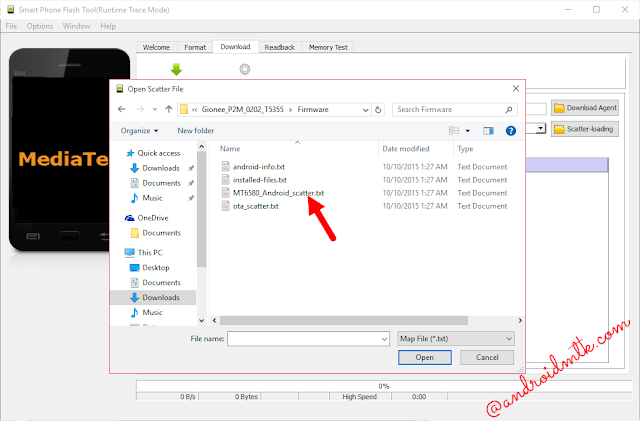Below is the direct link to download the Micromax AQ4501 Stock Firmware (flash file) from GoogleDrive. Firmware contains Flash Tool, Driver and instructions.
Download
Micromax_AQ4501_V2_19.12.14.zip
Micromax_AQ4501_V9_29.08.14.zip
Micromax_AQ4501_V3_23.03.15.zip – Lollipop
These are the instructions to Flash Stock Rom or any custom rom using Smart Phone Flash Tool (SP Flash Tool) on Windows Computer.
Requirements: Your Android Smartphone should have at-least 40-50 percent of battery to perform the Flashing Process.
Flash Stock Rom using Smart Phone Flash Tool
Step 1: Download and install Android USB Driver on your computer. In case Android USB Drivers are already installed on your Computer then skip this step.Step 2: Power Off your Android Smartphone and remove the Battery (if it is removable).
Step 4: Download and Extract Smart Phone Flash Tool on Your Computer. After Extracting you will be able to see the following files:
Step 5: Now Open Flash_tool.exe (you will find this from the extracted files in Step#6).
Step 6: Once Smart Phone Flash Tool is launched, Click on the Download Tab.
Step 7: In the Download Tab, now click on the scatter-loading button.
Step 8: Now, Locate the Scatter File (you will find the scatter file in the Stock rom folder).
Step 9: Now, Click on the Download Button to begin the Flashing Process.
Step 10: Now, Connect your Smartphone to the Computer using USB Cable (without battery- if it is removable). After connecting the device to the computer Press Volume Down or Volume Up key, so that your computer easily detect your smartphone.
Step 11: Once Flashing is completed, a Green Ring will appear.
Step 12: Close the Smart Phone Flash Tool on your computer and disconnect your Android Smartphone from the computer.