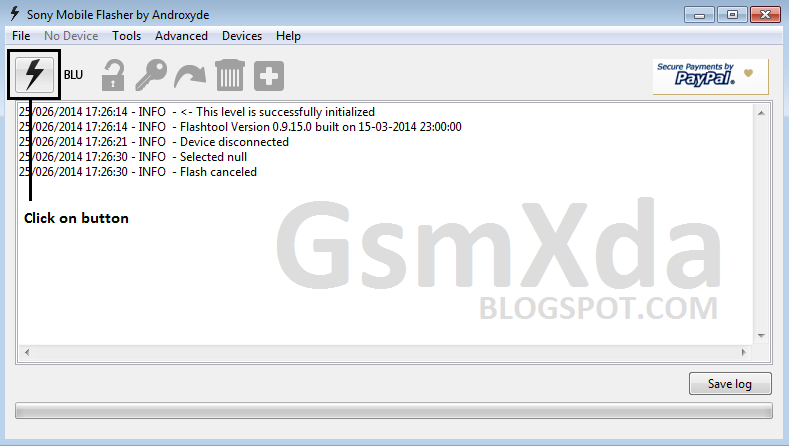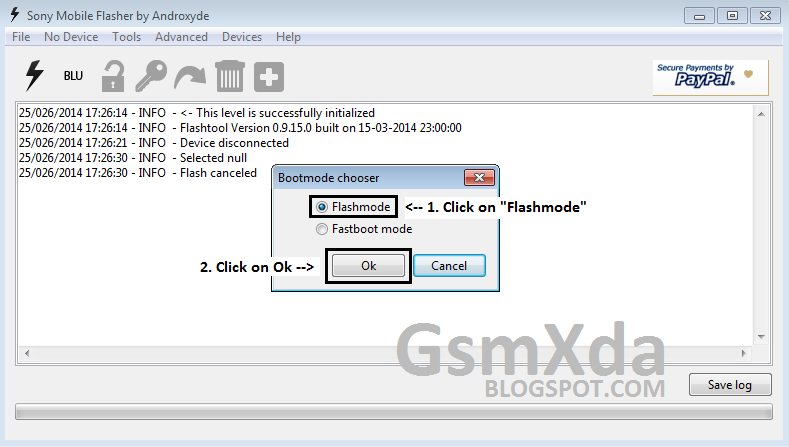Sony Ericsson LT15i Flash done with Flash tools without any box 100% tested
Sony Ericsson LT15i Model Image:
About this Tutorial:
This tutorial tested by me in Sony Ericsson LT15i for flash this device was restarting so i try to flash with below link flash file it was done good and also working good it's simple to flash just following this tutorial step by step if you have this device and in that problem like pattern lock, screen lock, restarting, hang on logo, slow running, etc many problem like software related so you can following this tutorial because this tutorial tested by me and working is perfect 100% not enough for only restarting but your can use if above problem in device. But remember who use this tutorial if you use this tutorial so you can't save your data because this is factory reset file you can't save like contacts, apps, calender, many software in phone memory so first remember that after follow this tutorial also must your device battery full charged this is part of flash because this device flash with battery so must your device battery full charged if not charged battery then many problem in device like device will be dead, device will be hang on logo etc many problem will be device so first ask to customer about data after following this tutorial let's go how to flash Sony Ericsson LT15i in flash tool.
Download Sony Ericsson LT15i Firmware from HERE
Required for Sony Ericsson LT15i flash:
1. Sony Ericsson LT15i device with battery charged
2. Sony Ericsson LT15 firmware or tools tested
3. Micro USB cable
4. Computer or Laptop
Procedure:
1. Download Firmware from above link
2. Extract it to desktop or as you like path
3. Copy Firmware to Paste C:\Flashtool\firmwares ( see blow image )
4. Now Open Sony Mobile flash tools
5. And Click on Flash button (see below image)
6. Then Choose Flashmode and click on OK button (see below image)
7. Choose your paste firmware of Sony Ericsson LT15i (see below image)
8. Click on Flash button and wait until second windows open second windows will be like below image
9. Then opened second windows, Press and Hold Back button and insert usb cable you can see above image if not understand back button
10. If your device connect with flash tool and starting flash then you can see windows like below image
11. Now Flash your device successfully then your flash windows tool you can see like below image
13. Insert your battery and try to turn on your device
14. You are done from Flash Successfully.