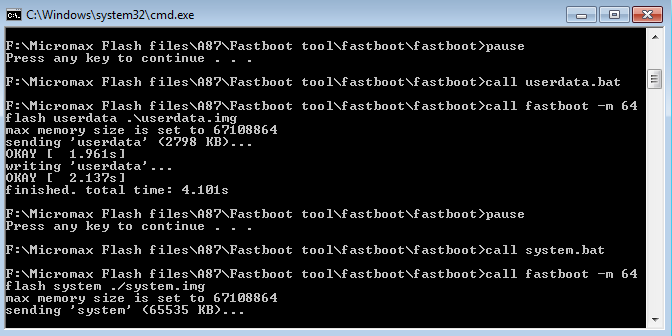Micromax Official Firmwares Free download here
Micromax A064 Factory Firmware
Micromax A065 Factory Firmware
Micromax A068 Factory Firmware
Micromax A069 Factory Firmware
Micromax A075 Factory Firmware
Download V1.1.4
hereDownload V1.1.5
here
Micromax A082 Factory Firmware
Micromax A089 Factory Firmware
Micromax A091 Factory Firmware
Micromax A092 Factory Firmware
Micromax A093 Factory Firmware
Micromax A100 Factory Firmware
Miicromax A101 Factory Firmware
Micromax A102 Factory Firmware
Download V8_0_6 (4GB+512MB)
hereDownload V8_1_9 (4GB+512MB)
hereDownload V8_1_C (4GB+512MB)
hereDownload 13-6-2014_(4GB+1GB)
hereDownload V8_2_5 (8GB+1GB)
hereMicromax A104 Factory Firmware
Micromax A105 Factory Firmware
Micromax A106 Factory Firmware
Micromax A108 Factory Firmware
Micromax A110 Factory Firmware
Micromax A110Q Factory Firmware
Micromax A111 Factory Firmware
Micromax A113 Factory Firmware
Micromax A114 Factory Firmware
Micromax A114R Factory Firmware
Micromax A115 Factory Firmware
Micromax A116 Factory Firmware
Micromax A116i Factory Firmware
Micromax A117 Factory Firmware
Micromax A119 Factory Firmware
Micromax A120 Factory Firmware
Micromax A121 Factory Firmware
Micromax A177 Factory Firmware
Micromax A190 Factory Firmware
Download here
Micromax A200 Factory Firmware
Download here
Micromax A210 Factory Firmware
Download here
Micromax A24 Factory Firmware
Download here
Micromax A240 Factory Firmware
Download here
Micromax A25 Factory Firmware
Download here
Micromax A250 Factory Firmware
Download here
Micromax A26 Factory Firmware
Download here
Micromax A27 Factory Firmware
Download here
Micromax A28 Factory Firmware
Download here
Micromax A290 Factory Firmware
Download here
Micromax A30 Factory Firmware
Download here
Micromax A300 Factory Firmware
Download here
Micromax A310 Factory Firmware
Download here
Micromax A34 Factory Firmware
Download here
Micromax A35 Factory Firmware
Download here
Micromax A350 Factory Firmware
Download here
Micromax A40 Factory Firmware
Download here
Micromax A44 Factory Firmware
Download here
Micromax A45 Factory Firmware
Download here
Micromax A46 Factory Firmware
Download here
Micromax A47 Factory Firmware
Download here
Micromax A50 Factory Firmware
Download here
Micromax A51 Factory Firmware
Download here
Micromax A52 Factory Firmware
Download here
Micromax A54 Factory Firmware
Download here
Micromax A55 Factory Firmware
Download here
Micromax A56 Factory Firmware
Download here
Micromax A57 Factory Firmware
Download here
Micromax A58 Factory Firmware
Download here
Micromax A59 Factory Firmware
Download here
Micromax A61 Factory Firmware
Download here
Micromax A62 Factory Firmware
Download here
Micromax A63 Factory Firmware
Download here
Micromax A65 Factory Firmware
Download here
Micromax A66 Factory Firmware
Download here
Micromax A67 Factory Firmware
Download here
Micromax A68 Factory Firmware
Download here
Micromax A69 Factory Firmware
Download here
Micromax A71 Factory Firmware
Download here
Micromax A72 Factory Firmware
Download here
Micromax A73 Factory Firmware
Download here
Micromax A74 Factory Firmware
Download here
Micromax A75 Factory Firmware
Download here
Micromax A76 Factory Firmware
Download here
Micromax A77 Factory Firmware
Download here
Micromax A78 Factory Firmware
Download here
Micromax A80 Factory Firmware
Download here
Micromax A84 Factory Firmware
Download here
Micromax A85 Factory Firmware
Download here
Micromax A86 Factory Firmware
Download here
Micromax A87 Factory Firmware
Download here
Micromax A88 Factory Firmware
Download here
Micromax A89 Factory Firmware
Download here
Micromax A90 Factory Firmware
Download here
Micromax A90S Factory Firmware
Download here
Micromax A91 Factory Firmware
Download here
Micromax A92 Factory Firmware
Download here
Micromax A93 Factory Firmware
Download here
Micromax A94 Factory Firmware
Download here
Micromax A96 Factory Firmware
Download here
Micromax AE90 Factory Firmware
Download here
Micromax AQ4501 Factory Firmware
Download here
Micromax EG111 Factory Firmware
Download here
Micromax EG116 Factory Firmware
Download here
Micromax EG333 Factory Firmware
Download here
Micromax MT500 Factory Firmware
Download here
Micromax P250 Factory Firmware
Download here
Micromax P255 Factory Firmware
Download here
Micromax P256 Factory Firmware
Download here
Micromax P275 Factory Firmware
Download here
Micromax P280 Factory Firmware
Download here
Micromax P300 Factory Firmware
Download here
Micromax P310 Factory Firmware
Download here
Micromax P350 Factory Firmware
Download here
Micromax P360 Factory Firmware
Download here
Micromax P362 Factory Firmware
Download here
Micromax P365 Factory Firmware
Download here
Micromax P410 Factory Firmware
Download here
Micromax P410i Factory Firmware
Download here
Micromax P500 Factory Firmware
Download here
Micromax P560 Factory Firmware
Download here
Micromax P580 Factory Firmware
Download here
Micromax P600 Factory Firmware
Download here
Micromax P650 Factory Firmware
Download here
Micromax P650E Factory Firmware
Download here
Micromax W121 Factory Firmware
Download here