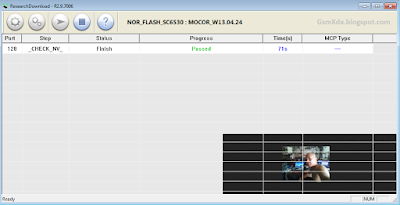Intex Crystal 3.5 flash done with flash tool
Must Read:
This flash file is factory, you can use when your device hang on logo problem, restarting problem, security lock problem, password lock problem, calling problem etc software related problem then you can use this flash file but remember before you use this flash so some impotent for flashing first must check your micro usb cable if not good then you can't flash it so check micro usb cable second check your device battery that is impotent for flashing if your device battery low so stop your device between flash so this is impotent for flash, before you flash save your data like contact, photos, videos etc because this is factory flash file so you can't save after full flash so must remember all are impotent notes.
Intex Crystal 3.5 flash file or tool download here
Required for flash:
1. Intex Crystal 3.5 device with battery charged
2. Intex Crystal flash file or tool
3. Micro usb cable
4. Computer or Laptop
Procedure:
1. Download file or tool from above link
2. Extract Downloaded file
3. Open Flash tool and click on Scatter button and choose scatter file
4. Click on Download button
5. Press and Hold Center key and insert usb cable
6. You are done
Intex Crystal 3.5 Flash done screenshot: