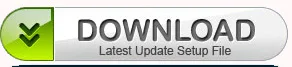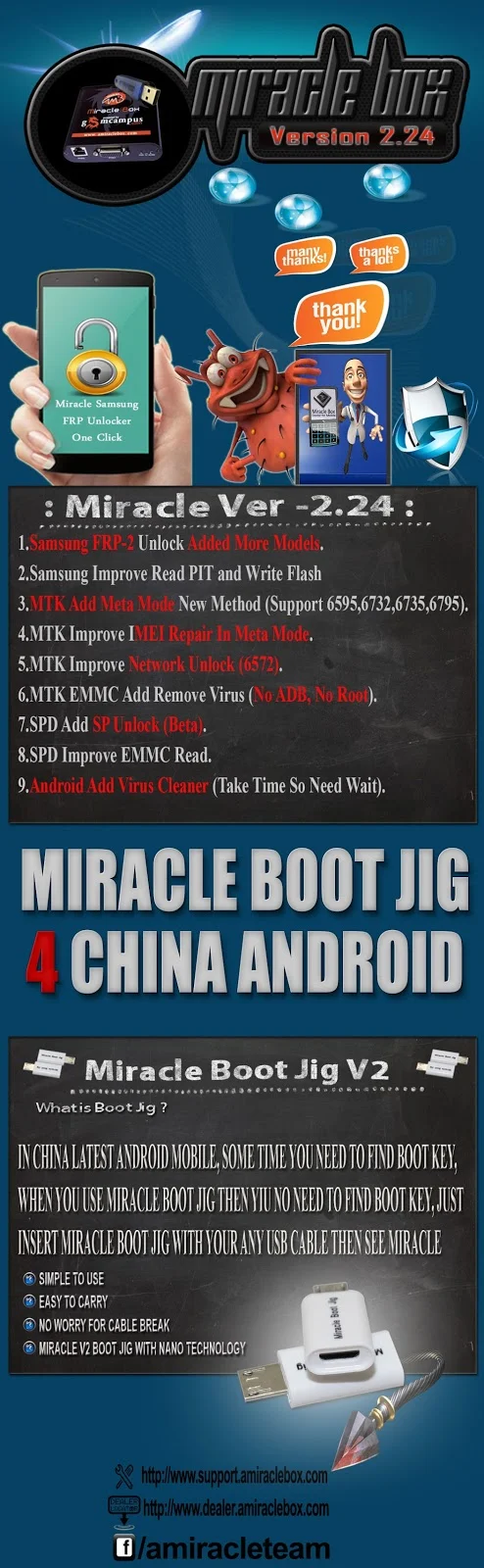You need to Uninstall your Driver
And Install New.
_________________________________________
First Uninstall ALL Old Drivers
Open Device Manager
Connect Mobile with Miracle
Show Vcom Post > Right Click Uninstall
Also Delete Driver Option
Again Connect Mobile Connect with Miracle
Install New Driver > Give Path to your Driver
Windows 10
Driver is not Pass Signature
So you need to Disable Unsigned Driver
How to Disable Unsigned Driver
See Video :- https://www.youtube.com/watch?v=71YAIw7_-kg
After Install New Driver
__________________________________________________ _________
1st__________________________________________________ _________ 1st
2nd
3rd
4th Miracle Connect 65XX Fine
See Video : How To Disable Driver Signature Enforcement in Windows 10
https://www.youtube.com/watch?v=71YAIw7_-kg
Download Windows MTK VCOM USB Preloader Drivers All Windows