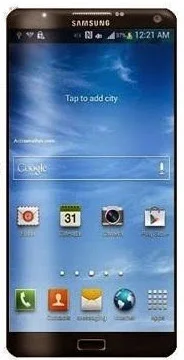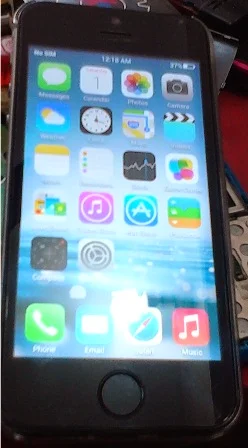Yxtel G908 Pattern Unlock done
Yxtel G908 Model Image :
About This tutorial :
This tutorial tested by me without any problem done this job. If you have Yxtel G908 model and in that problem like Pattern Unlock, Security lock, Screen lock, Hang on Logo etc problem you can solve in this tutorial and that problem you can solve with Volcano Box or Miracle Box without boxs i don't know how to solve but i solved pattern unlock problem in Yxtel G908 from Volcano box here all type code posts which ReadInfo or Format both of codes also here puts you can check it. In Volcano you can done job with usb cable or Speical cable also if you will use USB cable so must need to your mobile battery charged if you will use special cable you don't need to battery without battery you can done job from both boxs and also remember i done this job with USB cable so let's go how to above locks in Volcano box.
Required for Unlock Yxtel G908:
1. Yxtel G908 Device with battery charged
2. Volcano Box or Miracle Box
3. Micro USB Cable
4. Computer or Laptop
Procedure:
1. Open Volcano box
2. Click on Android Tools
3. Choose USB MODE
4. Click on ReadInfo
5. Choose CPU Type in Spd6820
6. Tick USB MODE
7. Click on Start Button
8. Attach USB Cable in to Computer or Laptop
9. Press and Hold Volume Down Button and Insert USB cable in to Device
10. You are done in ReadInfo (see blow image or codes)
Yxtel G908 ReadInfo done in Volcano Box
ReadInfo Codes
Available Ports:COM1 COM148
Current Port:COM148
Analysis of USB port,Please insert phone USB cable.
Internal version: SPRD3
Boot downloaded.
Start boot please wait a moment....
Spreadtrum Boot Block version 1.1
Boot downloaded.
CPU TYPE:SC8810/6820 [88100001]
Flash ID: 002C00BC90665400
Flash Type:[Micron] MT29C4G48MAZAPAKD
FLASH LEN:0x20000000
mtdparts=sprd-nand:256k(spl),512k(2ndbl),256k(params),512k(vmjaluna),10m(modem),3840k(fixnv),3840k(backupfixnv),5120k(dsp),3840k(runtimenv),10m(boot),10m(recovery),220m(system),170m(userdata),60m(cache),256k(misc),1m(boot_logo),1m(fastboot_logo),3840k(productinfo),512k(kpanic),512k(simlock)
>>Analysis flash internal data successfully.
11. Disconnect your device and take out battery
12. Choose USB MODE
13. Click on FORMAT box
14. Click on Start Button
15. Insert battery in to device
16. Again Press and Hold Volume Down Button and Insert USB Cable
17. You are done in Format (see below image)
Yxtel G908 Format done in Volcano Box
Format Codes
Available Ports:COM1 COM148
Current Port:COM148
Analysis of USB port,Please insert phone USB cable.
Internal version: SPRD3
Boot downloaded.
Start boot please wait a moment....
Spreadtrum Boot Block version 1.1
Boot downloaded.
mtdparts=sprd-nand:256k(spl),512k(2ndbl),256k(params),512k(vmjaluna),10m(modem),3840k(fixnv),3840k(backupfixnv),5120k(dsp),3840k(runtimenv),10m(boot),10m(recovery),220m(system),170m(userdata),60m(cache),256k(misc),1m(boot_logo),1m(fastboot_logo),3840k(productinfo),512k(kpanic),512k(simlock)
Analysis flash internal data successfully.
>>Set to Factory successfully.
18. Take out battery in to Device
19. Attach battery and Turn on your device
20. You are done in above locks
Note : If in device problem like call end automatically or other problem after format in Volcano box just you have to Factory reset in to device