Step By Step Unlock Your Xperia Mobile phone
1: Install Flashtool and install the drivers for the Xperia T3 D5102
Please see picture below:
2: Once installation is complete, navigate to the folder where FlashTool is installed as shown in the picture below
2a: This is optional if you want to create a shortcut to the desktop
3: Now install the driver for the Xperia . The driver installer can be found in the FlashTool folder See pictures below:
4: Now for Flashing your Xperia . You will need to download the Lock Remove .ftf
(File Download Last In the post) and place it in the firmware folder located in the flashtool folder
5: Now for Unlocking . Run the FlashTool app. Make sure that it's in "Flashmode" and click "Ok"
6: This window should show up. Please select the ROM you are gonna flash. And follow the prompts
**NOTE** Please FOLLOW the prompts! The picture below says:
1:Unplug your device from your PC
2:Power OFF the device (Turn your phone OFF)
3:Hold down the VOLUME DOWN button
4:While holding the VOLUME DOWN button
plug usb your phone back to your PC
The process should look like this. Please wait until it is finished See pictures below:
And that is it, you are all done. Power up your Xperia and enjoy your Unlocked Phone
XperiaT3 D5102 Lock Remove ftf File Download
Sony FlashTool Download
Follow | Facebook
If You Like : Please Share This To All Your Friends






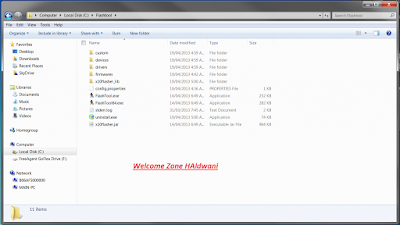











No comments:
Post a Comment