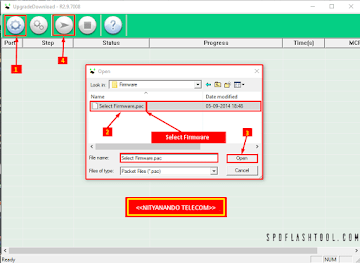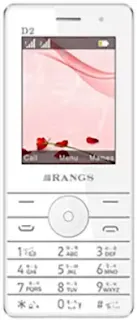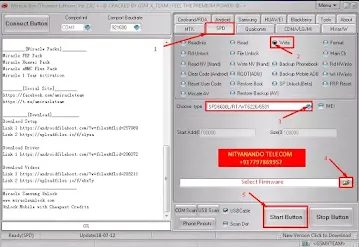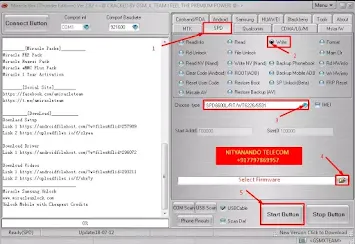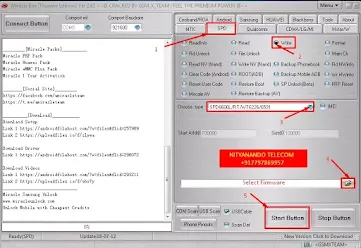O Phone Xtreme O40 Flash File Download:
| Model No: | O Phone Xtreme O40 |
| File Name: | O Phone Xtreme O40 Firmware MT6261_S00_V6.bin |
| File Size: | 4.00 MB |
| Password: | NityanandoTelecom |
O Phone Xtreme O40 Flash File Details:
1. First Power Off Your Phone, Then Remove Battery And Insert Battery Back.
2. Please Hold Boot Key (UP and DOWN), And Insert USB cable.
3. Now Open Miracle Boot Key In cases Boot key not Find.
4. Battery Should be Charged more than 40%
Waiting for USB Port...
Set MediaTek USB Port (COM18)
Connecting to Phone,Wait..
Connected to Phone.
CPU: MT6261_S0001 Ver: CB01 md:8000
Downloading Boot7 ...
Nor/SF Flash Type: NOR_NEW_0113
Nor Flash Code: 00EF0070(00160000)
Nor/SF Flash Size: 0x400000 Hex Bytes
INT/EXT RAM Size: 0x0/0x0
The file be proceeded
Erasing...63
>>Writing(Nor)...
Done.
How To Flash O Phone Xtreme O40 Mobile:
Step 1: First Download O Phone Xtreme O40 Mobile Firmware/Flash File and Extract Files On Your Computer.
Step 2: Then Install O Phone Xtreme O40 USB Driver On Your Computer, If You Already Have A USB Driver Installed (SKIP) Follow This Step. (MTK Driver)
Step 3: Open O Phone Xtreme O40 Mobile Flash Tool. (Miracle Box)
Step 4: O Phone Xtreme O40 Mobile Battery Remove And Then Insert Battery, Now First Click MTK Option And Then Select Write Flash Option And Select Your Boot. (Auto Boot_7)
Step 2: Then Install O Phone Xtreme O40 USB Driver On Your Computer, If You Already Have A USB Driver Installed (SKIP) Follow This Step. (MTK Driver)
Step 3: Open O Phone Xtreme O40 Mobile Flash Tool. (Miracle Box)
Step 4: O Phone Xtreme O40 Mobile Battery Remove And Then Insert Battery, Now First Click MTK Option And Then Select Write Flash Option And Select Your Boot. (Auto Boot_7)
Step 5: Then Upload O Phone Xtreme O40 Firmware/ Flash File (
Step 6: Press Start Button And Switch Off Your O Phone Xtreme O40 Mobile And Wait At Least (5 Sec) And Connect USB Cable Using Boot Key. (Center Key)
Step 7: Now O Phone Xtreme O40 Mobile Flash Processing Start, Now Wait At Least 5 Minutes.
Step 8: After Download Complete ON Your Computer Screen, Then Remove O Phone Xtreme O40 Mobile USB Cable.
Step 9: Unplug Cable And Power ON O Phone Xtreme O40 Mobile And Press Power Button Your Phone.
Step 10: Now Your O Phone Xtreme O40 Mobile Is Complete.
Take A Backup: If you are going to flash the above Firmware on your Mobile device, then take a backup of everything Because your Data will be Deleted after Flashing the Stock Firmware.