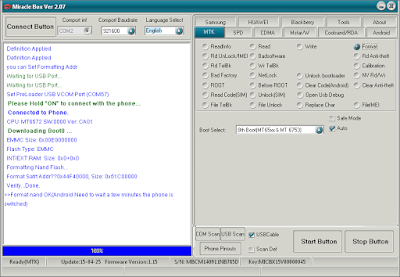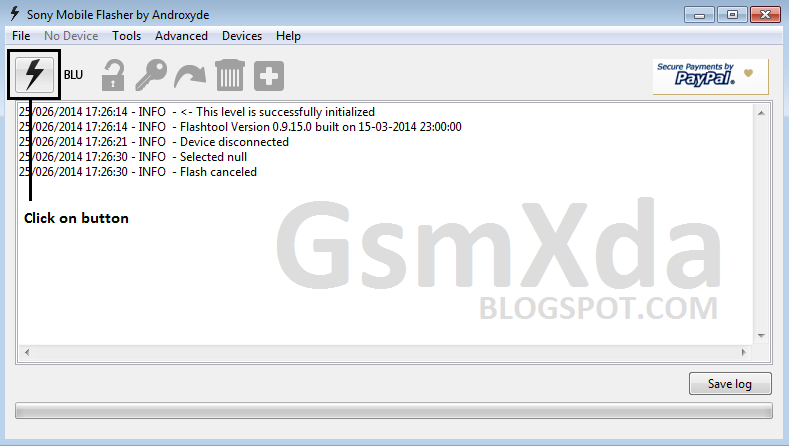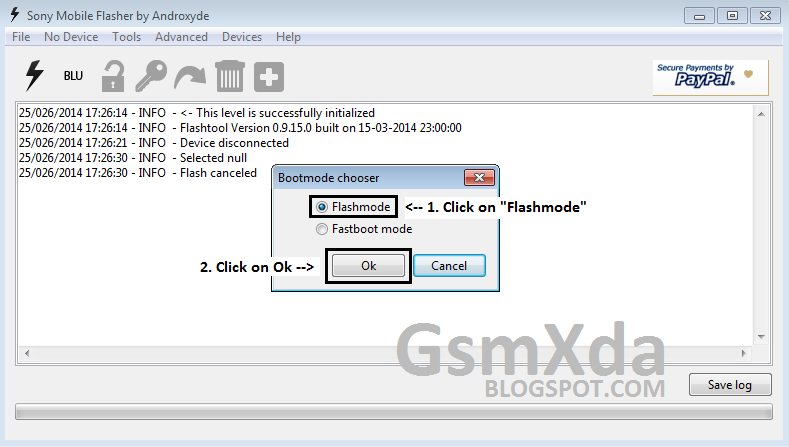Showing posts with label Hard Reset. Show all posts
Showing posts with label Hard Reset. Show all posts
Karbonn A51 One More MTK hang on logo Solved By Miracle Box Without Flashing
Karbonn A51 One More MTK hang on logo Solved By Miracle Box Without Flashing
Procedure:
1. Open Miracle box
2. Choose MTK tab
3. Click on Format button
4. Choose 8th Boot(MT 65xx & MT 6753) boot select
5. Click on Auto button just near to boot select option
6. Click on USBcable button
7. Click on Start button
8. Press and hold boot key and insert usb cable
9. You are done
WiNSTER W10 Pattern Lock Remove No Data loss By Miracle Box
WiNSTER W10 Pattern Lock Remove No Data loss By Miracle Box
Procedure:
1. Open Miracle box
2. Choose SPD tab
3. Choose correct boot select
4. Click on Rd Unlock button
5. Click on Clean PassCode button
6. Click on USBCable Button
7. Now Click on Start Button
8. Press and Hold Boot key and insert usb cable
9. You are done
Intex Aqua 3G Mini MT 6572 Nand hang on Intex Easily Solved Single Click By Miracle B
Intex Aqua 3G Mini MT 6572 Nand hang on Intex Easily Solved Single Click By Miracle B
Procedure:
1. Open Miracle box2. Choose MTK tab
3. Choose Format button4. Choose 11th Boot(MT6582,MT6571/2NAND) boot select5. Click on Auto button6. Click on USBCable button7. Now Click on Start button8. Insert usb cable
3. Choose Format button
Q Mobile X6 PATTERN LOCK DONE NO DATA LOSS NO DEAD RISK WITH MIRACLEBOX
Q Mobile X6 PATTERN LOCK DONE NO DATA LOSS NO DEAD RISK WITH MIRACLEBOX
This tutorial really awesome for mtk cpu and also benefit without data loss you can do it's simple just remember some topic like must your usb debugging enable also must charged your battery up to 80% and also must tested micro usb cable so that is must for this tutorial so now let's go how to pattern unlock mtk cpu without any data loss.
Procedure:
1. Connect Miracle box
2. Choose MTK tab
3. Then choose correct cpu
4. Must your device usb debugging enable
5. Turn Off your device
6. Take out battery and insert battery
7. Click on Root button
8. Tick on Clear Code button
9. Tick on USBCable button
10. Click on Start Button
11. Press and hold Volume UP button and insert usb cable
12. You are done
Intex Aqua Star HD Hard Reset done without any box or tools
Intex Aqua Star HD Hard Reset done without any box or tools
This hard reset tested by me it's simple if you problem of like hang on logo, restarting problem, pattern unlock, screen code lock, etc so you can use this tutorial and it use to everyone who have Intex Aqua Star HD device you can do without any box but remember to all who use this tutorial if you use this tutorial so you can't save data like contacts, messages, photos, videos etc because this is factory reset first use tutorial then remember to that because some data impotent so please remember first about data so let's go how to hard reset Intex Aqua Star HD from keys.
Procedure:
1. Must your device battery charged up to 80%
2. Turn off device
3. Press and Hold Volume Up + Power button (when your device vibrate then leave power button only)
4. Now Choose wipe data/factory reset from the volume down key
5. Then Press Volume up button for Enter Option
6. Choose YES Option and again press Volume Up for Enter
7. After wipe data/factory option done then reset device from the Volume up key.
8. You are done
Note : Volume Up button : for Enter Option, Volume Down button : for go down
Samsung Z1 (SM-Z130H) Hard Reset done without any box 100% tested by me
Samsung Z1 (SM-Z130H) Hard Reset done without any box 100% tested by me
Samsung Z1 (SM-Z130H) Model Screenshot:
This tutorial tested by me without any boxes or risk, but remember before following this tutorial some important notes we are give you, first if you following this tutorial then your data will be erase like contacts, photos, notes, videos etc and this tutorial support in like if your security code then you can use this tutorial and also if your device goes in password then use also this tutorial but remember above mention, here step by step are giving tutorial how to done this job it's simple tricks without any boxes or risk also remember before use this tutorial take out memory card or sim card before use this tutorial and also check battery in to device if battery low then first charged full battery after use this tutorial now let's go how to unlock password code, screen code, phone code see below procedure.
Required for Unlock:
1. Samsung Z1 (SM-Z130H) device with battery charged
Procedure:
1. Press and Hold Volume Up + Home + Power button until vibrate after vibrate leave all keys
2. Now choose Phone Initialization from the Volume Down key
3. Then Choose YES Option from the Volume Down key
4. Wait until Full Factory device (wait until 10 Minutes)
5. You are done
Nokia Lumia 510 Flash, Hard Reset done in ATF box with flash file free download here
Nokia Lumia 510 Flash, Hard Reset done in ATF box with flash file free download here
Nokia Lumia 510 Screenshot:
This tutorial tested by me in Nokia Lumia 510, and in this device issue of screen code so i try to use from below link flash file so it was done without any problem and in this tutorial no any risk if you want to following this tutorial but remember first you can't save your device data if use this tutorial so this is impotent topic for flash and also must your device battery charged in this device here some need for flash this tutorial flash done in ATF box so need to here box without box you can't flash this device but if you want to flash without any box so GO HERE you can flash without any box it easy if you have device nokia lumia 510 and in that problem of hang on logo, screen lock, restarting problem, etc then you can both tutorial for that problem so now let's go how to Nokia Lumia 510 flash in ATF box.
Download Area
Download Nokia Lumia 510 flash file free
RM889_059R384_1102.0000.8862.13100_010.vpl from HERE
RM889_13w10_prod_generic_amss.esco from HERE
RM889_13100_prod_246_01_boot.esco from HERE
RM889_13w10_prod_generic_user_area_erase.esco from HERE
NW12_889_vanilla_v04_20121112.qcn from HERE
VariantConfig_TW_v1.qcn from HERE
040-11120101 from HERE
RM-889_Generic_TypeLabel_003 from HERE
RM889_059R384_1102.0000.8862.13100_010.qcp from HERE
RM889_059R384_1102.0000.8862.13100_010_signature.bin from HERE
Required for Flash:
1. Nokia Lumia 510 windows phone with battery charged
2. Nokia Lumia 510 windows flash file with tested
3. ATF Box
4. Micro USB cable
5. Computer or Laptop
Procedure:
1. Download all are files from above links
2. Make one folder and rename to RM-889
3. Copy RM-889 folder and paste to C:\Program Files\Nokia\Phoenix\Products
4. Connect ATF Box
5. Open ATF Box and Choose Windows Phone tab
6. Choose Model Number to 510-RM-889
7. Tick USB Mode
8. Click on +MCU button and choose RM889_13w10_prod_generic_amss.esco file
9. Click on +PPM button and choose RM889_13100_prod_246_01_boot.esco file
10. Click on +CNT button and choose RM889_13w10_prod_generic_user_area_erase.esco file
11. Now Click on Flash Button wait until read all are flash file of selected
12. Press and Hold Volume Up button and insert Micro USB cable in to device
13. Wait until full flash
14. If flash done then disconnect device and take out of battery in to device
15. Insert battery in to device and turn on
16. You are done
Nokia Lumia 510 flash done with ATF Box screenshot:
Nokia Lumia 510 Flash done Logs:
======================================================
Windows Phone Lumia Flasher
======================================================
If the Phone is ALIVE
1. Power On the Phone and Connect it to the USB Port
If the Phone is DEAD
1. Press and Hold the VOLUME UP button
2. Connect it to the USB Port while still Pressing
the VOLUME UP button
3. Continue to Press the VOLUME UP button for 8 more
seconds
======================================================
Process Cancelled...
Sending AMSS Certificate
HASH: B131DA19CE3B6B5F965AE2F2947199519A5F3279
Certificate Size: 449 Bytes
Status : WRITE AMSS CERTIFICATE SUCCESS
Sending AMSS Data Blocks
(Please Wait for 25 Seconds...)
Status : AMSS WRITE SUCCESS
Sending WPOS Certificate
HASH: B131DA19CE3B6B5F965AE2F2947199519A5F3279
Certificate Size: 1460 Bytes
Status : WRITE WPOS CERTIFICATE SUCCESS
Sending WPOS Data Blocks
[BLOCK 1 0x00000000~0x00FFFFFF]
Data Size: 0x01000000 Bytes
SHA-256 : 7B4E05AD1EB453338B7505426B3AE6CE
---------- : B57623104A880B654AEA83E70594ED39
Status : WPOS WRITE SUCCESS
[BLOCK 2 0x01000000~0x0151D3FF]
Data Size: 0x0051D400 Bytes
SHA-256 : B050C1167AD97B37DBF09A97354102D3
---------- : 704FF304A5E08A2C417BA9CCF9CA5FA7
Status : WPOS WRITE SUCCESS
[BLOCK 3 0x0155D400~0x01FFFFFF]
Data Size: 0x00AA2C00 Bytes
SHA-256 : E3E7ED471D6B4D09659E462295DFF0BD
---------- : 94A672EE0D16F721CF26FAD660465266
Status : WPOS WRITE SUCCESS
[BLOCK 4 0x02000000~0x02FFFFFF]
Data Size: 0x01000000 Bytes
SHA-256 : 328D2DEB141028B49150C615D4135629
---------- : 8C8ED0E2ADB459F99A0CD4FE9E555F15
Status : WPOS WRITE SUCCESS
[BLOCK 5 0x03000000~0x03FFFFFF]
Data Size: 0x01000000 Bytes
SHA-256 : 94A4B86EA0B7EA7779F833BD995720C4
---------- : D806C169FDCE63D10E4797DDFD026016
Status : WPOS WRITE SUCCESS
[BLOCK 6 0x04000000~0x04FFFFFF]
Data Size: 0x01000000 Bytes
SHA-256 : 3090E556F4F5AC822E1719E3E9A9830A
---------- : F93D5D9389001081E61104EAC86753A6
Status : WPOS WRITE SUCCESS
[BLOCK 7 0x05000000~0x05FFFFFF]
Data Size: 0x01000000 Bytes
SHA-256 : 649F19764CAD71F51E0C7FB61D5E84DA
---------- : A867BB38FD8E21884E2391824FE1D4DA
Status : WPOS WRITE SUCCESS
[BLOCK 8 0x06000000~0x06FFFFFF]
Data Size: 0x01000000 Bytes
SHA-256 : FE0EB705ED765504B99760D69D80C9F9
---------- : 35D7A5D8002E2196DB9C60A66D7008F0
Status : WPOS WRITE SUCCESS
[BLOCK 9 0x07000000~0x07FFFFFF]
Data Size: 0x01000000 Bytes
SHA-256 : A5E6024E52ADC4BDDD78C8152B560B05
---------- : 14D9D950B1D9F1A66EDC67E3E1E45FF4
Status : WPOS WRITE SUCCESS
[BLOCK 10 0x08000000~0x08FFFFFF]
Data Size: 0x01000000 Bytes
SHA-256 : 0279FACE254339A9D8805EE9508A584D
---------- : 509626984D03ACA445C6C6AF54EDE162
Status : WPOS WRITE SUCCESS
[BLOCK 11 0x09000000~0x09FFFFFF]
Data Size: 0x01000000 Bytes
SHA-256 : 8EDC41B322DC1CF04F191044C0EE9E29
---------- : BE0C4C3D5FA8E01AF03D6381B630D77F
Status : WPOS WRITE SUCCESS
[BLOCK 12 0x0A000000~0x0AFFFFFF]
Data Size: 0x01000000 Bytes
SHA-256 : 4C4AB03836AE5B57FC39D8A3FCFC410B
---------- : AE9DDE5CCAA4E8F182C26A1419A1CB10
Status : WPOS WRITE SUCCESS
[BLOCK 13 0x0B000000~0x0BFFFFFF]
Data Size: 0x01000000 Bytes
SHA-256 : 74AB8FE2994A7EFCF81FF5FE8C1EC4BC
---------- : A63761E666F60A55F85486D2703FB191
Status : WPOS WRITE SUCCESS
[BLOCK 14 0x0C000000~0x0CFFFFFF]
Data Size: 0x01000000 Bytes
SHA-256 : CDD48D4657D2C97BDA9A8457792A5D5B
---------- : 0A187B9F741598EB2C19E5A426F5C530
Status : WPOS WRITE SUCCESS
[BLOCK 15 0x0D000000~0x0DFFFFFF]
Data Size: 0x01000000 Bytes
SHA-256 : 64EC634148C46BD24F2817E27509D416
---------- : 1E091D0936AC5466C6E2AC04A3C21EA4
Status : WPOS WRITE SUCCESS
[BLOCK 16 0x0E000000~0x0EFFFFFF]
Data Size: 0x01000000 Bytes
SHA-256 : FB63239676F69AC66D9AA55FF144734D
---------- : 3A5EF342C4297A82B7561A0DF47576AE
Status : WPOS WRITE SUCCESS
[BLOCK 17 0x0F000000~0x0FFFFFFF]
Data Size: 0x01000000 Bytes
SHA-256 : 69000FD96609960F18439638C085FD99
---------- : BACA50BAD209E6069053EE6A80D49F27
Status : WPOS WRITE SUCCESS
[BLOCK 18 0x10000000~0x10FFFFFF]
Data Size: 0x01000000 Bytes
SHA-256 : 5EFB76B404025E25AECEE6E99E076C3C
---------- : 3A35BA72F8B7E53638C457C0C52683D2
Status : WPOS WRITE SUCCESS
[BLOCK 19 0x11000000~0x11FFFFFF]
Data Size: 0x01000000 Bytes
SHA-256 : 0962DDA2108F9FEB7499490BA5D930EA
---------- : 0F3B5DF4892A6B862F03BF6D8CBDDB54
Status : WPOS WRITE SUCCESS
[BLOCK 20 0x12000000~0x12FFFFFF]
Data Size: 0x01000000 Bytes
SHA-256 : 55E4F2F2972DD761CAD5D85723FC6356
---------- : 69C714822C6E370677FA1938D3F89E18
Status : WPOS WRITE SUCCESS
[BLOCK 21 0x13000000~0x13FFFFFF]
Data Size: 0x01000000 Bytes
SHA-256 : 49B7327741D95835351E2F2ADF05D820
---------- : 542E67CA6D65D04B244BF2A52C761FAF
Status : WPOS WRITE SUCCESS
[BLOCK 22 0x14000000~0x1461E9FF]
Data Size: 0x0061EA00 Bytes
SHA-256 : 2AF9E1DCE21C8C797AC9818DCAE968F3
---------- : 2AD6448719F2FB3C58E1259044828183
Status : WPOS WRITE SUCCESS
Sending USER AREA ERASE Certificate
HASH: B131DA19CE3B6B5F965AE2F2947199519A5F3279
Certificate Size: 396 Bytes
Status : WRITE ERASE CERTIFICATE SUCCESS
Erasing USER AREA
Status : ERASE SUCCESS
Flashing Done!
Total Flashing Time (Erase + Flashing) : 00:02:46 Sony Xperia M C1905 Pattern Unlock or Flash done with flash file or full firmware free download here
Sony Xperia M C1905 Pattern Unlock or Flash done with flash file or full firmware free download here
Sony Xperia M C1905 Model Screenshot:
This tutorial it's very simple to unlock or flash because this is tested by me without any risk you can do easy done job just following tutorial step by step and this tutorial when will use ? if your device in google pattern lock, screen lock, security lock, hang on logo, restarting problem then you can use this tutorial, first try to use unlock file for above problem if your device will be not solve then download full firmware from below link and you will done this job. Must remember before use this tutorial because this is need to everyone first use this tutorial before check your device battery it is must charged up to 70% to 90% up this is half part of flashing this is needed or check also micro usb cable some time getting error of usb not recognize this problem to be in battery or micro usb cable so this is remember and this is free of unlock file, full firmware or tools you can use this without any box just required some this required check in below which is need to flash so let's go how to unlock or flash of Sony Xperia M C1905.
Download Area
Download Sony Xperia M C1905 Pattern Unlock file from HERE
Download Sony Xperia M C1905 Full Firmware from HERE
Required for Unlock or Flash:
1. Sony Xperia M C1905 Smart Device or with battery charged
2. Sony Xperia M C1905 Unlock file, Full Firmware or Tools with tested
3. Micro USB Cable
4. Computer or Laptop
How To Unlock Sony Xperia M C1905 without any box:
1. Download Unlock file from above link
2. Extract to Desktop or as you like path
3. Copy Xperia M C1905_15.4.A.1.9_lock remove.ftf to C:\Flashtool\firmwares here
4. Open Sony Android Flash tools
5. Click on Flash Button and choose Flash Mode button and Press Ok Button (see below image)
6. Then Choose your paste file this file automatically arrive if you paste in C:\Flashtool\firmwares (See below image)
7. After Choose unlock file then wait until second windows open (see below image)
8. When your open second windows after insert battery in to device and Press and Hold Volume Down button and insert usb cable then your device automatically detecting to tool and flashing processing start.
9. When your device Flash done from Unlock then your can see tool like below image
10. You are done from Unlock
How to Flash Sony Xperia M C1905:
1. Download Full Firmware from above link
2. Extract to Desktop or as you wish path
3. Copy C1905_15.1.C.2.8_CE.ftf to C:\Flashtool\firmwares here
4. Open Sony Android Flash tools5. Click on Flash Button and choose Flash Mode button and Press Ok Button (see below image)
6. Then Choose your paste file this file automatically arrive if you paste in C:\Flashtool\firmwares (See below image)
7. After Choose unlock file then wait until second windows open (see below image)
9. If you device connect with tool then your can see like below image
10. After Full flash done in your device then you can see like below image (see below image)
11. You are done from full firmware
12. Disconnect your device from usb cable and also take out your device battery in device
13. Again put battery in to device and Turn on your device.
Samsung Galaxy I9001 Hard Reset done 100% tested
Samsung Galaxy I9001 Hard Reset done 100% tested
Samsung Galaxy I9001 Model Image :
About this Hard Reset tutorial:
This tutorial tested and this tutorial not limit only for Google pattern unlock if you Samsung Galaxy i9001 device and in that problem like Pattern lock, Hang on Logo, Restating, Screen lock, Security lock, Phone lock etc problems in device then you can use this tutorial and this tutorial you can use without any box but some need for this tutorial and we are all mention in this tutorial and also remember if you use this tutorial first remember about your device data because if you use this tutorial you can't save data like contacts, photos, videos etc in phone memory so first remember this is impotent for everyone who use this tutorail and also must remember your device battery charged up to 70% to 90 this is also impotent for this tutorial so next let's go how solve above problem in Samsung Galaxy i9001 device.
Required for this Tutorial:
1. Samsung Galaxy i9001 device with full battery charged
2. Micro USB cable
Procedure:
1. Turn off your samsung Galaxy i9001 device2. Attach Micro USB cable in to device
3. Press Volume up + Down buttons together
4. Press Power button for 5 seconds only
5. Then Select Wipe/data
6. After Restart your device
7. You are done
Note : In this tutorial we are mention of "if in your device problem of restarting, hang on logo" this problem not solve from this tutorial so try to flash
Intex Aqua T5 Hard Reset done by me 100% tested by me
Intex Aqua T5 Hard Reset done by me 100% tested by me
Intex Aqua T5 Model Image :
This hard reset tested by me it's simple if you problem of like hang on logo, restarting problem, pattern unlock, screen code lock, etc so you can use this tutorial and it use to everyone who have intex auqa t5 device you can do without any box but remember to all who use this tutorial if you use this tutorial so you can't save data like contacts, messages, photos, videos etc because this is factory reset first use tutorial then remember to that because some data impotent so please remember first about data so let's go how to hard reset Intex Aqua T5 from keys.
Procedure:
1. Insert battery to device
2. Press and Hold Volume Down + Power key until start device then leave only power key
3. After you can see Factory Mode then leave also Volume Down key
4. There are many option for Factory reset but we are select Clear Flash choose from Vol. Down key
5. Then Press Home Key for Enter (see below image)
6. If select Home key so no need to restart device after Clear Flash then device automatically restarting.
7. You are done
Intex Aqua Glory flash done in Flash tools with Firmware or Tools download HERE
Intex Aqua Glory flash done in Flash tools with Firmware or Tools download HERE
Intex Aqua Glory Model Screenshot:
About This tutorial:
This is tested tutorial of Intex Aqua Glory device when device hang on logo then try to flash it was done and working good so understand to everyone this is tested tutorial not enough for only hang on logo but you can following this tutorial when your device in error like apk error, pattern lock, screen code lock, restarting problem etc software related problem then you can use this tricks but remember you can't save data if use this tutorial so first you can data backup to device of image, contact, videos, etc data and also remember you have to must battery charged in to device if not full charged then your device dead in flash processing because your device battery low it's is simple tutorial to everyone better understand how to flash Intex Aqua Glory device in flash tool and every imported topic here no need to any box for flash your can free flash to your device just need to internet for download both file of firmware or tools so let's go how to flash Intex Aqua Glory Device in flash tools.
Required for Flash:
1. Intex Aqua Glory Device with full battery charged
2. Intex Aqua Glory Firmware or tool with tested
3. Micro USB cable
4. Computer or Laptop
Procedure:
1. Download both files
2. Open UpgradeDownload Tools and choose Firmware (see below image )
 | |
|
3. Click on Flash button you can see flash button like "Play" button
 |
| Note : This is for Example image not connect with this tutorial |
4. Then Press & Hold volume Down button and insert usb cable
5. If your device flash done then you can see like below image
6. If finished flash then disconnect your device and take out battery
7. Again Insert battery and turn on device
8. You are done
Note : If any problem while flashing then write down your query in below comment box i will soon good reply
Samsung Clone I9500 Pattern Unlock done in Volcano box 100% tested
Samsung Clone I9500 Pattern Unlock done in Volcano box 100% tested
Samsung Clone I9500 Model Image :
About this Tutorial :
This tutorial for Samsung Clone I9500 for patter lock but you can do unlock many device use this tutorial and this pattern lock done in volcano box but you can do other box like miracle box, mobile doctor box many boxes in market and this pattern lock via from adb driver and if you want to patten unlock using this tutorial must your device enable usb debugging and here first need to root after you can do job here also most impotent topic of you can save data from this using tutorial and also you can backup contacts, apps, etc from this volcano box, you can also remove screen lock, security code, phone code from this box so let's go how to pattern lock remove in Samsung Clone I9500.
Required for Pattern Unlock:
1. Samsung Clone I9500 or other device with battery charged
2. Volcano box or other china box
3. Micro USB cable
4. Computer or Laptop
Procedure:
ROOT1. Connect Volcano box in to Computer or Laptop
2. Open Volcano box version 2 up
3. Click on Android Tools (This is right side tab)
4. Choose ADB MODE tab
5. Tick on ADB Root button
6. Click on Start button
7. Wait until Root success
8. You are done
Onida i099 Hard Reset done 100% Tested
Onida i099 Hard Reset done 100% Tested
Onida i099 model image :
About This tutorial:
This tutorial tested by me for pattern unlock but you can do like security code, screen lock, pattern lock unlock done with this tutorial but remember before you use this tutorial because some users need to data if you following this tutorial so you can' save data because this is factory reset data so remember everyone before use this tutorial also remember must your battery full charged let's go how to Hard reset Onida i099 for above types locks.
Procedure:
1. Press and hold Volume UP button + Power button until you can see recovery menu
2. Now you can see recovery logo Press Down button then you can see recovery option
3. Press Volume up button choose wipe/data option then press Power Button
4. Choose YES from Power Button
5. Reboot your device from Power Button key
6. You are done
Note : If any problem from the hard reset just write down your problem in below comment box
Intex Fame Flash done in Tools Free Download HERE
Intex Fame Flash done in Tools Free Download HERE
Intex Fame Model Image :
About this Flashing :
If you have Intex Fame model in that problem like security code, hang on logo, restarting etc problem then you can following this tutorial for above problem solution without any box it's free you can flash without any box just need to flash file or tools you can download this flash or tools in below link and this is tested by me without any risk you will done this job and also remember must your mobile battery full charged so let's go how to above problem solve from below link flash file or tools.
:: Download Area ::
Download Tools from HERE
Required for Above Solution :
1. Intex Fame device with full battery charged
2. Intex Tested Flash file or Tools
3. Micro USB cable
4. Computer or Laptop
Procedure:
1. Download flash or Tool from above link
2. Open Flash tools and choose firmware from the first button
3. Choose Intex_Fame_V04_India_SER .pac
4. Click on Start flash button (button show like Play)
5. Then Press and Hold Center Button and insert Micro USB cable
6. After Connect your device with flash tools then you can see like below picture
7. Will your mobile flash done then you can see below picture like
Yxtel G908 Pattern Unlock done
Yxtel G908 Pattern Unlock done
Yxtel G908 Model Image :
 |
About This tutorial :
This tutorial tested by me without any problem done this job. If you have Yxtel G908 model and in that problem like Pattern Unlock, Security lock, Screen lock, Hang on Logo etc problem you can solve in this tutorial and that problem you can solve with Volcano Box or Miracle Box without boxs i don't know how to solve but i solved pattern unlock problem in Yxtel G908 from Volcano box here all type code posts which ReadInfo or Format both of codes also here puts you can check it. In Volcano you can done job with usb cable or Speical cable also if you will use USB cable so must need to your mobile battery charged if you will use special cable you don't need to battery without battery you can done job from both boxs and also remember i done this job with USB cable so let's go how to above locks in Volcano box.
Required for Unlock Yxtel G908:
1. Yxtel G908 Device with battery charged
2. Volcano Box or Miracle Box
3. Micro USB Cable
4. Computer or Laptop
Procedure:
1. Open Volcano box
2. Click on Android Tools
3. Choose USB MODE
4. Click on ReadInfo
5. Choose CPU Type in Spd6820
6. Tick USB MODE
7. Click on Start Button
8. Attach USB Cable in to Computer or Laptop
9. Press and Hold Volume Down Button and Insert USB cable in to Device
10. You are done in ReadInfo (see blow image or codes)
Yxtel G908 ReadInfo done in Volcano Box
ReadInfo Codes
Available Ports:COM1 COM148
Current Port:COM148
Analysis of USB port,Please insert phone USB cable.
Internal version: SPRD3
Boot downloaded.
Start boot please wait a moment....
Spreadtrum Boot Block version 1.1
Boot downloaded.
CPU TYPE:SC8810/6820 [88100001]
Flash ID: 002C00BC90665400
Flash Type:[Micron] MT29C4G48MAZAPAKD
FLASH LEN:0x20000000
mtdparts=sprd-nand:256k(spl),512k(2ndbl),256k(params),512k(vmjaluna),10m(modem),3840k(fixnv),3840k(backupfixnv),5120k(dsp),3840k(runtimenv),10m(boot),10m(recovery),220m(system),170m(userdata),60m(cache),256k(misc),1m(boot_logo),1m(fastboot_logo),3840k(productinfo),512k(kpanic),512k(simlock)
>>Analysis flash internal data successfully.
11. Disconnect your device and take out battery
12. Choose USB MODE
13. Click on FORMAT box
14. Click on Start Button
15. Insert battery in to device
16. Again Press and Hold Volume Down Button and Insert USB Cable
17. You are done in Format (see below image)
Yxtel G908 Format done in Volcano Box
Format Codes
Available Ports:COM1 COM148
Current Port:COM148
Analysis of USB port,Please insert phone USB cable.
Internal version: SPRD3
Boot downloaded.
Start boot please wait a moment....
Spreadtrum Boot Block version 1.1
Boot downloaded.
mtdparts=sprd-nand:256k(spl),512k(2ndbl),256k(params),512k(vmjaluna),10m(modem),3840k(fixnv),3840k(backupfixnv),5120k(dsp),3840k(runtimenv),10m(boot),10m(recovery),220m(system),170m(userdata),60m(cache),256k(misc),1m(boot_logo),1m(fastboot_logo),3840k(productinfo),512k(kpanic),512k(simlock)
Analysis flash internal data successfully.
>>Set to Factory successfully.
Current Port:COM148
Analysis of USB port,Please insert phone USB cable.
Internal version: SPRD3
Boot downloaded.
Start boot please wait a moment....
Spreadtrum Boot Block version 1.1
Boot downloaded.
mtdparts=sprd-nand:256k(spl),512k(2ndbl),256k(params),512k(vmjaluna),10m(modem),3840k(fixnv),3840k(backupfixnv),5120k(dsp),3840k(runtimenv),10m(boot),10m(recovery),220m(system),170m(userdata),60m(cache),256k(misc),1m(boot_logo),1m(fastboot_logo),3840k(productinfo),512k(kpanic),512k(simlock)
Analysis flash internal data successfully.
>>Set to Factory successfully.
18. Take out battery in to Device
19. Attach battery and Turn on your device
20. You are done in above locks
Note : If in device problem like call end automatically or other problem after format in Volcano box just you have to Factory reset in to device
Samsung I5510M Pattern Unlock done or Hard Reset
Samsung I5510M Pattern Unlock done or Hard Reset
Samsung I5510M Model Image :
 |
Must Read After following this tutorial :
This tutorial tested by me in Samsung I5510M If you are the problems with pattern lock, screen lock, hang on logo then you can try this tutorial and also this tutorial you can run without any box it's free just need to computer or some file for that solution remember if following this tutorial then you can't save your mobile data because it will be factory reset so you can't save your data so carefully understand this tutorial after that following this if you can't solution of hang on logo after this tutorial processing then try to flash If the problem does not go away then understand in hard ware problem understand everything that is on the technical person so let's go how to any try lock remove from this tutorial
Download ADB Driver from HERE
Required For Pattern Unlock:
1. Adb Driver
2. Samsung I5510M Device with battery charged
3. Micro USB cable
4. Computer or Laptop
Procedure:
1. Download ADB drivers from above link
2. Open Adb folder and Copy 3 files Paste in to C:\Windows|System32 (For XP or Windows 7)
3. Install ADB driver for Device
4. Connect Device in to pc from Micro USB cable
5. Click on Start Button and choose RUN or Press Windows Key or R
6. Type CMD (see below image)
7. Type Cd\ Hit Enter key from Keyboard
8. Type adb reboot recovery Hit Enter key from Keyboard
9. Then you device will be restarting with recovery mode
10. Choose Wipe/data and then restart your device
11. You are done
Note : Must your device Enable USB Debugging without Enable USB Debugging you can't process
Videocon A15 Pattern Unlock or Hard Reset done
Videocon A15 Pattern Unlock or Hard Reset done
Videocon A15 Pattern Model image :
 |
About This Tutorial:
This tutorial tested in Videcon A15 model and remember, when you use this tutorial your device switching over all data and also remember when you will use this tutorial your device must battery charged in this tutorial no need any box or tools you can processing from device keys so let's go how to pattern lock, screen lock, code lock or also hang on logo will solve by this tutorial if not solve of hang on logo then will flash tested firmware or tools if will no find tested firmware then write down your comment on comment box i will soon good link for that mobile.
Videocon A15 Pattern Unlock or Hard Reset done
Procedure:
1. Press and Hold "Volume Down button + Power" button until Android logo see on screen
2. After Touch on "Home" key for Recovery Menu
3. Go to "Wipe data/factory reset" Option from "Volume Down" button
4. Press "Menu" key to confirm
5. Now Select "Yes - Delete all user data" then Touch "Menu" key
6. Reboot your Device
7. You are done
Videocon A15 Pattern Unlock or Hard Reset done 100%
Videocon A15 Pattern Unlock or Hard Reset done 100%
Subscribe to:
Posts (Atom)